Interpret my statistics related to surveys
The Surveys tab is accessible from the left sidebar by clicking on the tab![]() .
.
This tab provides all the statistics related to each questionnaire associated with one or more establishments:


You will find the total number of participations received
over a given period (by default, the last 30 days—this period can be customized).
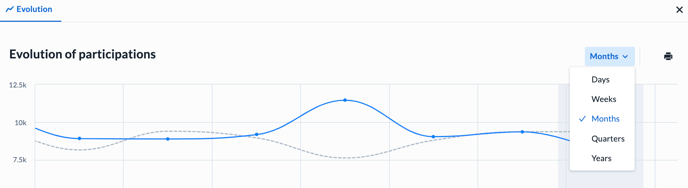
Additionally, you can view the evolution of the number of participations received by day, week, month, quarter, or year.
The "Results" section details the following for each question in the questionnaire:
- Number of responses received: The total number of responses received for this question.
- Rating distribution: The distribution of responses on a scale of 1 to 5 stars. For example, out of 8,000 participations, 3,500 rated it 3/5.
- Average rating of participations: The average of all responses received for this question on a scale of 5.

For each question, you can view the evolution of the number of responses received.
Ranking: The ranking allows you to view the positioning of each establishment by average rating of responses received for the question, total number of responses, and percentage change (positive or negative). By clicking on the three dots on the right, you can access the specific participations:

Note: The ranking is only available for a user profile with multi-establishment access.
Filters available in the survey tab:
- Period: It is possible to filter by day, week, month, quarter, year, or custom period.
Other filters:
- By establishment (if the user has multi-location access)
- Collection channel: transactional email, transactional SMS, etc.
- NPS category
- Customer message (message category: compliment, problem, question, suggestion)
- Additional information
💡 To obtain more precise results, you can filter the results by time period, establishment, or collection channel.
💡 To find the details of each participation, use the Customer Participation tab.